Inventory Editing
All of the critical information required for a stock code is neatly organized on a single window. This allows you to modify the description, prices, cost, and on-hand quantities from just one place. Automatic pricing setup, item notes, vendor codes, related items, and image information is only a click away.
|
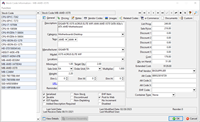  |
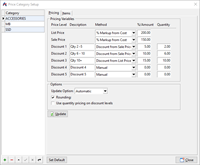  |
Pricing Categories
Atrex makes inventory pricing easy. For customers with many different items that are priced using the same pricing method, Atrex supports a virtually unlimited number of pricing categories. Make a change to the pricing category in one place, and automatically change the prices of all the items associated with that pricing category. |
Customer Editing
Just like the stock code information window, all of the critical customer information is organized on a single screen. From this one window, you can quickly update customer address and contact information, service equipment, and manage customer specific special pricing. |
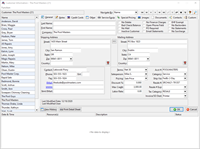  |
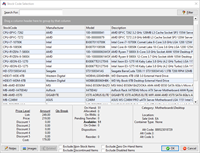  |
Selection Windows
In addition to direct entry, all customers, stock codes, vendors, and transactions can be retrieved by way of a selection window. This allows for fast, accurate selection of items when you don't know the exact information that you are looking for. |
Powerful Search Filters
The customer, vendor, and stock code selection windows also have the ability to be "Filtered" to allow you to locate items by fields other than the primary selection field. In the screen to the right, the filter entered will limit the displayed list of stock codes to only those that have 'Spa' in the description field. After the filter is entered, only the items that match the entered criteria will be displayed in the selection list. |
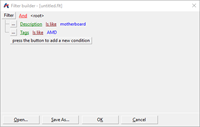  |
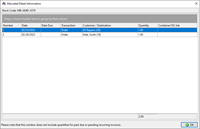  |
Information Detail
Knowledge is power, and Atrex gives you the power you need. The stock code selection window allows you to right click on an item and view detailed information regarding the quantities required to fill open orders and service orders, how many are currently on RMA to your suppliers, and how many you have on order as well as when you can expect the item. You can even print and edit most transactions directly from the detail information window. |
Powerful Reporting
Atrex includes a built in print engine. The ReportBuilder engine provides the ability to produce the same output to the screen or printer. Many of the reports have a group tree in the left hand side of the preview window that allows you to locate information in the report without having to scroll through all of the pages. In addition, print engine allows you to export reports to a variety of common file formats including Excel, or HTML, Rich Text, and even as a PDF.
Atrex also includes a report designer so you can change any of the printouts provided by Atrex or create completely new custom reports, without the need to purchase additional software. For those of you who don't want to learn how to customize reports, report customization is also available as a service from Millennium Software. |
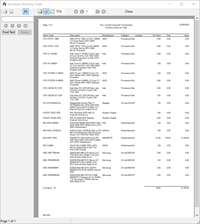  |
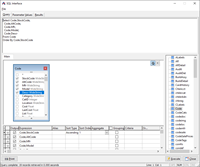  |
Direct SQL Queries
And for the power user, the SQL interface allows ad hoc reporting directly from the Atrex data tables. A visual query builder is available to assist with simple query design, or you can manually key in complex queries. |
Importing Made Easy
Atrex even makes importing stock codes, customers, and vendors easy. When importing the information, you have the ability to map data from your source file into specific fields in Atrex. By allowing you to map the data, you can import information from just about any dBASE, Comma Delimited, Tab Delimited file as well as from most ODBC sources. You can even save the mapping information that you set up for use during future imports such as price updates from your suppliers. |
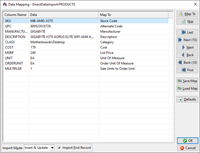  |
|